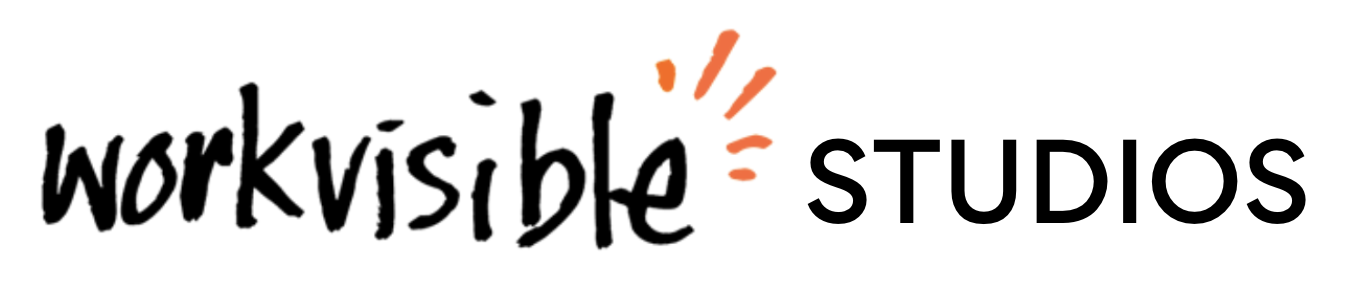Transforming Backlog Prioritization: From Lists to Visual Clarity (Free Mural Template Included)
Hope you're having a fantastic day!
We're going to have a look at prioritization today! There's a free mural template that you can use (it's at the bottom) but first lets dive in to the process we used to create it!
Ever felt like backlog prioritization meetings are more chaotic than constructive? One of my students recently came to me with this exact problem. They were using a simple list in Jira to manage their backlog, moving tasks up and down during meetings based on time, impact, and cost.
While this approach worked on the surface, it lacked clarity, structure, and engagement—making it harder to make decisions quickly and confidently.
Here’s how we transformed their process into a visual, collaborative system that made prioritization faster, clearer, and more effective:
Step 1: Draw the Change Gap
To start, we used one of our favourite visual templates - the change gap!
We have our people on the left side for the current state and a flag on the left for the goal.
If you're struggling to draw this think in basic shapes - it's all just blocks with a few curves for the water and a triangle for the flag :)
Step 2: Define the "From" and "To" States
Next, we labeled the diagram to clarify the journey:
On the From side: Notes about the unordered list in Jira, highlighting the challenges such as lack of clarity and engagement.
On the To side: Goals such as creating a system with more clarity, better structure, and higher engagement.
This step helps to ground the conversation and ensure everyone is aligned on where they’re starting and what they’re aiming for.
Step 3: Fill the Bridge
Now we tackled the "bridge" section of the diagram by adding key criteria to address, such as:
Time: How long will it take?
Impact: What’s the potential value or reward of completing this task?
Cost: What’s the financial or opportunity cost?
These criteria became the base for designing the new visual template.
Step 4: Choose the Right Visual Framework
We explored a few visual frameworks to replace the list:
Pyramid Prioritization: Great for ranking a single set of tasks by importance.
2x2 Grid Prioritization: Ideal for evaluating tasks against two criteria, such as time and impact.
Given the participants needs, we chose the 2x2 grid. It allowed them to evaluate backlog items on time and impact simultaneously.
To make it engaging, we included visual cues: “rockets” in the high-impact, low-time quadrant for quick wins, “suns” in the high-impact, high-time quadrant for strategic projects, and “clouds” for less impactful tasks.
Want to learn more about how you can add life into your meetings, presentations and thinking? Check out our basics course here
Step 5: But What About the Cost?
Right now our visual only works with 2 criteria and we need to add cost in.
We could have used a separate visual for the cost evaluation but we want to keep it all within a single visual if possible.
So how do we do it?
Colour 🌈
By creating a colour key, we can evaluate the cost with different coloured sticky notes.
Green: Low-cost tasks.
Yellow: Medium-cost tasks.
Orange: High-cost tasks.
Step 6: The Complete Template
Finally, we added a section on the left to place the backlog items before they are prioritised.
The result? A single visual that provides a clear overview of all tasks, showing their relative priority based on time, impact, and cost.
Using the Template
Now that we've got our template made, here's a simple flow for using it :)
Add backlog items as Post-it notes.
Plot each item on the 2x2 grid based on time and impact.
Apply color codes to show cost.
And there we have it!
This simple template is much more engaging, clear and simplifies the decision making process.
You can build your own version of this template following the steps, customising it to suit your needs specifically - or if our version looks good you can get the mural template for free here.